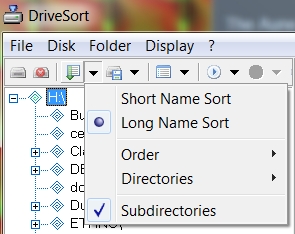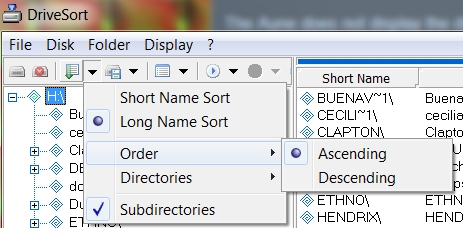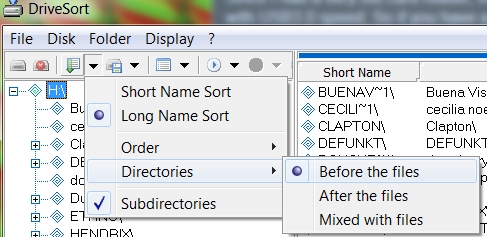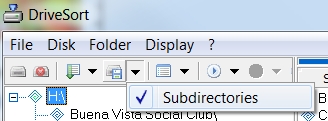|
Aune
X5s Review -
Sort Of How to optimize file organisation on the SD card and display META tag information last update: Mar. 17, 2022 Copyright 2017-25 by
H. Gragger. All Rights Reserved. All information
provided herein is destined for educational and
D.I.Y. purposes only. Commercial re-sale,
distribution or usage of artwork without explicit
written permission of the author is strictly
prohibited. The original units with their
associated trade-names are subject to the
copyright of the individual copyright owner. The
Author is by no means affiliated with any of those
companies. References to trade names are made for
educational purposes only. By reading the
information provided here you agree to the Terms
of
Use. The working language
is kept in English as an aid. Read here
why.
|
||||||||||||||||||||
|
MAIN PAGE>MUSIC STUFF>AuneX5s Introduction Recently I had been looking for a
possibility to rip CDīs to a medium other than yet
another CD, which are frequently rejected by CD
players. Being spoiled by using contemporary media
like computers and mobile MP3 players, some visual
track indication
to aid track selection would be most welcome, since the
information is inside the tracksīs META
flags anyways. These days mobile players abound, with
an increasing trend towards high quality players
beyond plain MP3. These range from user friendly price
tags to incredibly ludicrous price tags in the 1000
Euro range. Since I found the sense of using a
mobile HQ player in a loud public environment
questionable, besides trading in fragile interface
connectors, I opted for a desktop model. The best on price/performance ratio
appeared to be the Aune X5s player that plays
MP3 and FLAC compressed files (amongst others) with
subjectively excellent quality and a price in the
range of a medium HIFI CD player unit. The files are stored onto a removeable SD card up to 128GB, which appears an enormous amount of music in practice. Since handling such great amounts of
music files can easily lead to a mess, and since the
Auneīs META tag display capability is quite
rudimentary (which will inevitably lead to a
mess), some freeware programs have been
devised that make life much easier. Having tons of sound files crammed
onto a single media of whatever property mandatory
requires rethinking of your archivation method, or you
will inevitably land in chaos. Subjective Sound Quality And Handling The
sound is subjectively excellent. A direct A/B
comparison with a CD player yields some subtle
coloration, but it is hard to tell which unit
adds this effect. It can, however, safely be assumed
that both units add their own type of coloration. The provided remote control works, although the infrared reception is not terribly hot. You have to aim towards the unit quite precise. But then the sorting and replaying works quite as expected with a functionality akin to a basic CD player: play, pause, next, previous. You would not be able to read the display from a few meters away, but the same will hold true für most other systems except an on-screen TV display. Similar to a CD changer, there is also a mechanism for selecting a directory, i.e. a different CD volume. Using the stationary buttons is
possible, but cumbersome, so donīt loose the remote. The unit comes with Mandarin Language
preselected for the on-screen menu, but just follow
the instructions in the manual to change this to
English. The manual is located on the small SD card
supplied. Use this card to upload new firmware if
needed. The supplied wall-wart power supply
appears more than ample. It stays cold to the touch
and does not introduce any audible sound degradation.
This is mentioned, since an allegedly upgraded supply
is offered for respectable money. A phone call to the
seller revealed that even they would not see a
necessity for any other PSU. The only thing I have to complain
about the PSU is a slight mechanical vibration that is
audible when the unit touches a rigid surface, such as
an metal amplifier case. A piece of soft foam
underneath stopped this. Auneīs Got Limited File Handling Capability Contemporary players, particularly PC based, tend to scan all fileīs META tags beforehand (probably due to their superior computing power and scanning speed) and then provide selection mechanisms based upon the collected information. Even the meanest MP3 player will let you sort your music by tags like author, genre or the like. Not so the Aune. It
displays the files in the order they are written
onto the storage medium and it displays only the
file name. It does not currently
utilize META information. After some sessions with
writing files to the SD card you invariably will end
up with files that appear in the display following no
meaningful order (most people probably expect the
files to appear in an alphabetically sorted order...). There is some sorting number displayed, but this again is not coincident with the track number stored in the META tags unless the file writing order were the same. The display will show the left bound
file name letters first up to a certain number or
characters, persist for a while, scroll towards the
right, persist for a while, and restart. So if
the file name is garbage, so will be the display. Directories are not shown during
playing (i.e. the "CD" name), which you would not have
on a real music CD either, but during "CD" selection.
See later for meaningful
naming conventions. Although the unit can use SD cards up to 128GB, at some point you may want to change cards for another music collection. With a growing music collection the question of purposeful archiving arises, possibly by genre or the like. This invariably raises the question of how much sense it makes to obtain such big cards, unless you want all your music on one physical storage medium. New technology, new problems. Improve File Handling
Note we are working our way backwards
here. Before you start, be sure you have the current
firmware installed (see download
list).
There is no mechanism to change the file sorting order in the Aune. There is also no way to change it on the card via the operating system (such as Windows). We will find a way to change the file sorting order later to change the directory sort order to an alphabetical way (or other if desired) and make the tracks appear according to their inherent track number later on.
Sample Display:
Ripping, Compressing and Tagging With EAC I used EAC for years, and despite some lengthy initial setup procedure this yields excellent results, provided some reasonable CD-rom reader is used. I always use some elevated quality setting over ripping speed. Many popular CDīs are in their online database, so meta tags can be assigned in a snap. You can select to have them ripped to
WAV or whatever compressed format on the fly, although
in lieu of the Aune, .MP3 and .FLAC will be ideal. You
can specify if you want uncompressed (.wav) files or
on-the-fly .mp3 or .flac compression, although you
also can do this externally. Due to the sheer amount of storage
FLAC will lend itself readily to this task, although
nothing speaks against choosing MP3 with a high
quality setting except for purists. Most CDīs are known to the database,
so before you start ripping, look up the database and
if success, all META field entries inside the ripped
files are filled up. This saves you from the hassle of
doing this yourself. File Name Generation And Tag Manipulation With Mp3tag Although the Aune does not use the META information per se (due to its limited computing power), it displays the file name, which in turn can be generated automatically with the subsequent program. With Mp3tag program you
can
The program is
quite powerful but easy to deal with, once you get
the hang of those tags. Take care that the track information in the meta tags reflects the order of appearance on the CD, if you want this. Although the Aune displays some track number, this is only the sequence of appearance on the storage medium and not the META tagīs track number. It thus appears useful to make the track
number part of the file name first place. Use two
places for the number or a number 10 will
appear right after a 1 as different to
a 10 appearing in place 10 after a 01. File ordering sample starting with one character place:
The Aune does not display the directory
name (i.e. the CD name assigned by you) due to the
limited display size. Instead, a (more or less)
lengthy file name is displayed in a scrolling
manner with an initial delay of a few seconds
dwelling on the start of the name.
So a file name composition of track number (two
places) track name (optional) artist (optional)
volume name appeared useful. You can coax MP3tag into
producing that easily. [Format string: $num(%track%,2)
- %title% - %artist% - %album%]
The
display will show the left bound letters first up to a
certain number or characters, persist for a while,
slowly scroll towards the right, persist for a while,
and restart. Upon browsing through the files you would
only see the leftmost characters.
It
is no problem for Mp3tag to work on a
whole directory or even a whole card volume directly.
It does it surprisingly fast.
I
had used a ī instead of an ' (apostrophe) -
which looks deceptively similar:
Note that you may have to update or complete the Meta tag information (such as the track number) within the .mp3 or .flac file. Be prepared for some work. And by the way... Mp3tag, despite its name, works on .flac and even .wav files too. What a great program. File And Directory Sorting Using DriveSort A
PC based system is a full-blown operating system with
enormous computing power. Although files are always
added to the diskīs file table sequentially, a user
interface usually can display files in any
order desired by
on-the-fly file sorting and displaying algorithms,
such as alphabetically, although it normally does
not change the file table sorting. Actual
update of the file table thus makes no sense
whatsoever. But
not so on the Aune. As mentioned earlier, the Aune does
not read META information, it works with file names
directly. Its file selection mechanism
is very rudimentary and it displays files the way they
appear on the SD card. So it does make a lot of
sense to pre-sort the files on the SD card -
usually alphabetically. After
generating meaningful file names with Mp3tag
(as above), sort them with DriveSort
directly on the SD card, using the
following settings:
Start
the sorting process by clicking on FOLDER>SORT and
then on FOLDER>SAVE You
have to repeat this every time you add / delete
files on the card. This takes some time, once
your music library is growing. This is a bit
cumbersome, but is in order considered how seldom you
probably update your libary.
Naming of the directories currently is of little
consequence, since the Aune ignores the directory
names during playback. It does nevertheless display
them in the sequence they have been added, when you
are browsing directories (i.e. "CDs"), which is not
necessarily alphabetical unless you have run DriveSort
before. Donīt forget to store after sorting. Enjoy
your vastly improved file access and display
experience on the Aune! Writing Files To the SD card Since I had a very old card reader, that did not read SD-HC, I bought a new one for a few bucks. It turned out it transfers files with USB3.0 speed. So if you have a PC that has an USB3.0 connector, donīt hesitate to get an associated card reader unless you want to wait for global earth warming to supersede you upon file transfer. Gigabytes take long enough even on USB3.0. be sure to also grab the Fat32 formatter while you are there, since this is the format the Aune expects to see on the SD. Addendum: their version of it is obsolete at the time of writing. Use the file from the original source (although it says formatter4 it is vers. 5.0): Update History
MAIN PAGE>MUSIC STUFF>AuneX5s |
||||||||||||||||||||
MAIN PAGE | MUSIC STUFF | IMPRESSUM  |